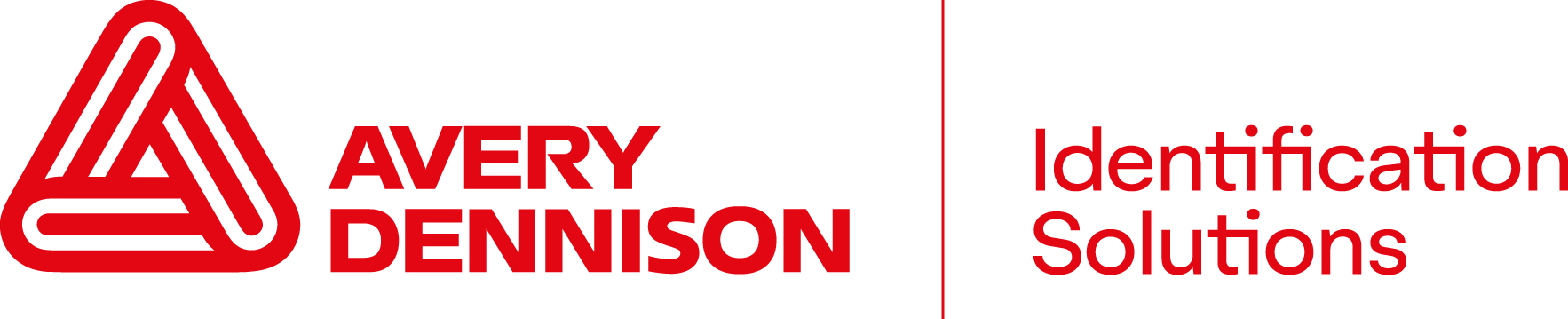What is the preferred method to clean the 9415 print modules?
For normal maintenance, the print modules should be cleaned using the Thermal Printer Cleaning Card (p/n 116527 - sold separately) every 4 or 5 rolls of labels or when you start seeing voids in the printing. For more severe cases of adhesive buildup, refer to the Platen Roller and Printhead Cleaning instructions or your Operator’s Handbook.
What is the preferred method to clean the 9415 FreshMarx Printer's glass touchscreen?
The touchscreen is a very sensitive piece of equipment and vital to the operation of the printer. Please use nothing more than a towel that is damp, but not wet, with WATER ONLY. The use of glass cleaners or chemicals may damage the screen and touch-sensitive layer, also any liquids directly sprayed on the screen can seep into the assembly and damage the screen and printer circuitry.
I have labels that have jammed and wrapped around the roller inside the print module, how do I clear this?
First of all, PLEASE DON'T INSERT ANYTHING INTO THE SLOT. This will damage your printer's platen roller and the actual print head. For best results, refer to the Platen Roller and Printhead Cleaning instructions or your Operator’s Handbook.
Why is my printer skipping labels and/or printing across two labels?
There are a few reasons why this is happening. One, you may be using label/ticket supplies that are not compatible with the unit, please use Avery Dennison labels approved for your printer for best results. Secondly, there may be an accumulation of adhesive or partial labels covering the label sensors (which register the location of the label in the print module), it is advised that you use a Thermal Printer Cleaning Card (p/n 116527 - sold separately) and/or refer to the Platen Roller and Printhead Cleaning instructions or your Operator’s Handbook. Thirdly, you may have the label supplies installed incorrectly, please consult your manual or call Avery Dennison Technical Support for proper insertion of labels and locations of all guides and positioning clips. And lastly, label sensors can become defective - unfortunately the only way to resolve this issue is to replace the sensor. Please contact Avery Dennison Technical Support for sensor replacement options.
Why doesn't my FreshMarx 9415 printer let me into the configuration screen?
More than likely (if you haven't changed and forgotten the password) the screen is out of alignment. Simply turn off your printer, place your finger in the upper right corner of the screen, turn on the printer and the alignment screen will appear. Follow the on screen instructions and you should be back in business. If you still can't get into the configuration screen, please call Avery Dennison Technical Support for assistance resetting your password.
Can my 9415 FreshMarx Printer software be updated and maintained through my existing network?
Yes, the 9415 has a built in Ethernet adapter with both DHCP (Dynamic) and Static IP networking capabilities. When used in conjunction with the FreshMarx Edit Utility (available by download or CD) you can update your FreshMarx software or product data file without having to leave your desk. Refer to the System Administrator’s Guide for specific instructions.
Are there other methods for updating my FreshMarx 9415 software or product data file?
Yes, the FreshMarx 9415 can be updated by using most readily available USB Flash Drives and the FreshMarx Edit Utility. Refer to the System Administrator’s Guide for specific instructions.
I want specific information to be printed on the freshness label only.
The FreshMarx 9415 printer has seven common formats available out of the box, all of which have been tested in many kitchens to have all the information required to rotate your stock correctly. While we've tried to accommodate as many label formats and configurations as possible, sometimes you, as a customer, require a different layout of information, please contact your Avery Dennison sales representative for custom programming and label formats for your FreshMarx 9415 printer.
Some of my inventory items don't require ingredient information or extended information printed on the label, can I print different formats on the FreshMarx 9415 printer?
Yes, the printer is easily configurable to print two different sized labels without having to physically changing your label stock. Contact your Avery Dennison Technical Support team for assistance with this procedure.
Can I purchase replacement parts for my FreshMarx 9415?
In a few cases, yes you can. Most of the printer is not user serviceable, however there are parts such as rubber feet, supply clips, and roll end clips. Even out of warranty, Avery Dennison recommends that all service be done from their Electronics Repair Center. Remember, any work done to the printer while it is under warranty will void your warranty.
Why doesn't my FreshMarx 9415 recognize the USB Flash Drive that I've inserted with my data files?
Most likely the cause is that the flash drive has been labeled by Windows or by the flash drive manufacturer. You can easily make your flash drive readable by the 9415 by reinserting the flash drive into your computer, navigating to MY COMPUTER (or COMPUTER for Vista), right clicking on the icon for the flash drive, selecting "PROPERTIES" and deleting any words or letters from the first (top) text field. Usually the information in the field is "FLASH DRIVE", "SANDISK", "DELL", etc. You also need to make sure your flash drive is formatted to FAT or FAT32.